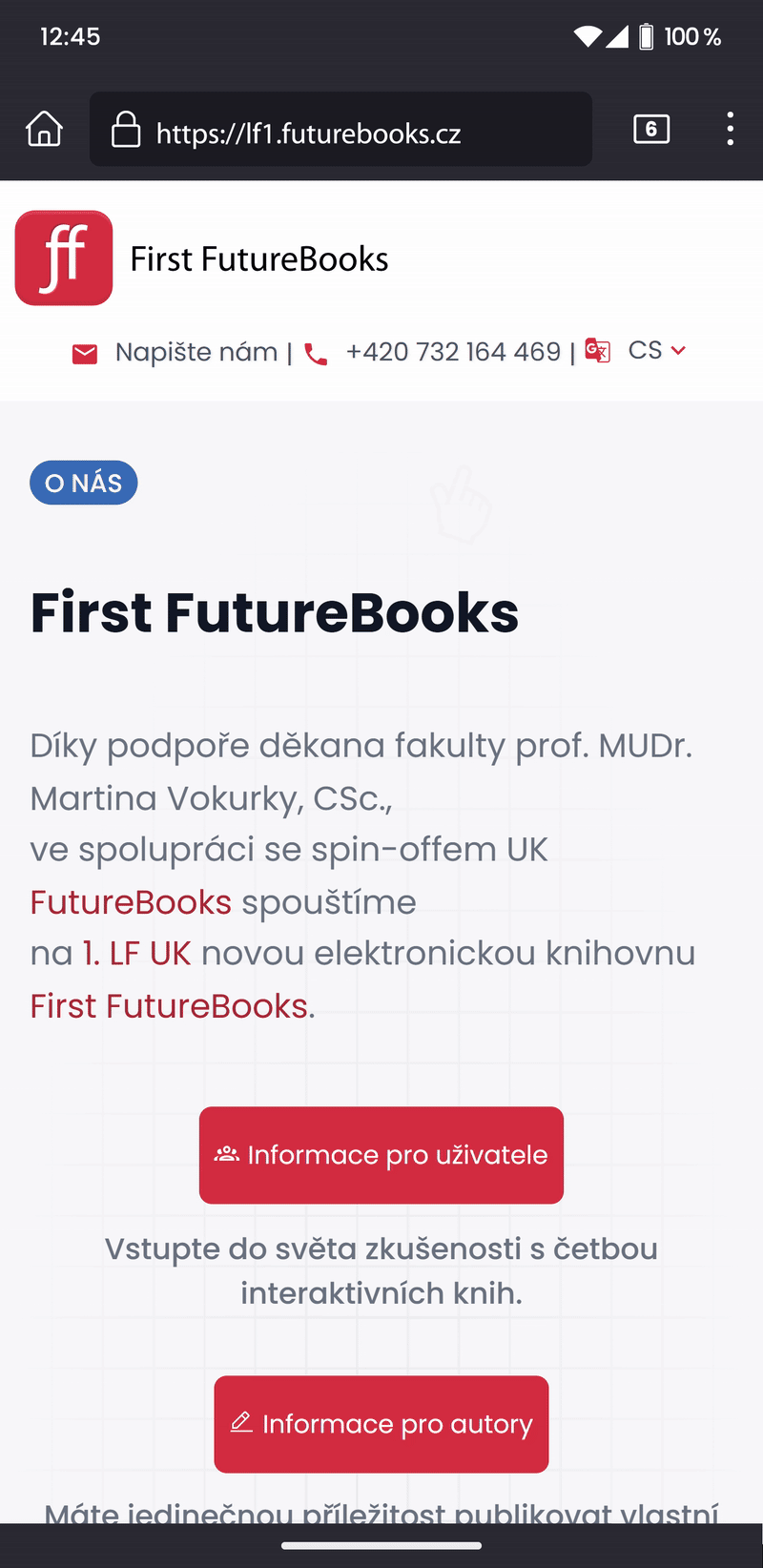On iOS, you can install the app using the Safari or Chrome browser.
Simply open one of these browsers, go to the app’s website, and follow the installation instructions.
Safari
If you want to add the app to your home screen using Safari, follow these steps:
1. Tap the Share icon located at the bottom of the screen (it looks like a square with an upward or downward arrow).
2. In the bottom panel, tap "Add to Home Screen".
3. A dialog box will appear where you can name the shortcut and confirm the addition.
To remove the app from your home screen:
1. On the home screen, press and hold the app icon you want to remove.
2. After a moment, an icon with a cross will appear in the corner of the app.
3. Tap the cross icon and confirm the removal.
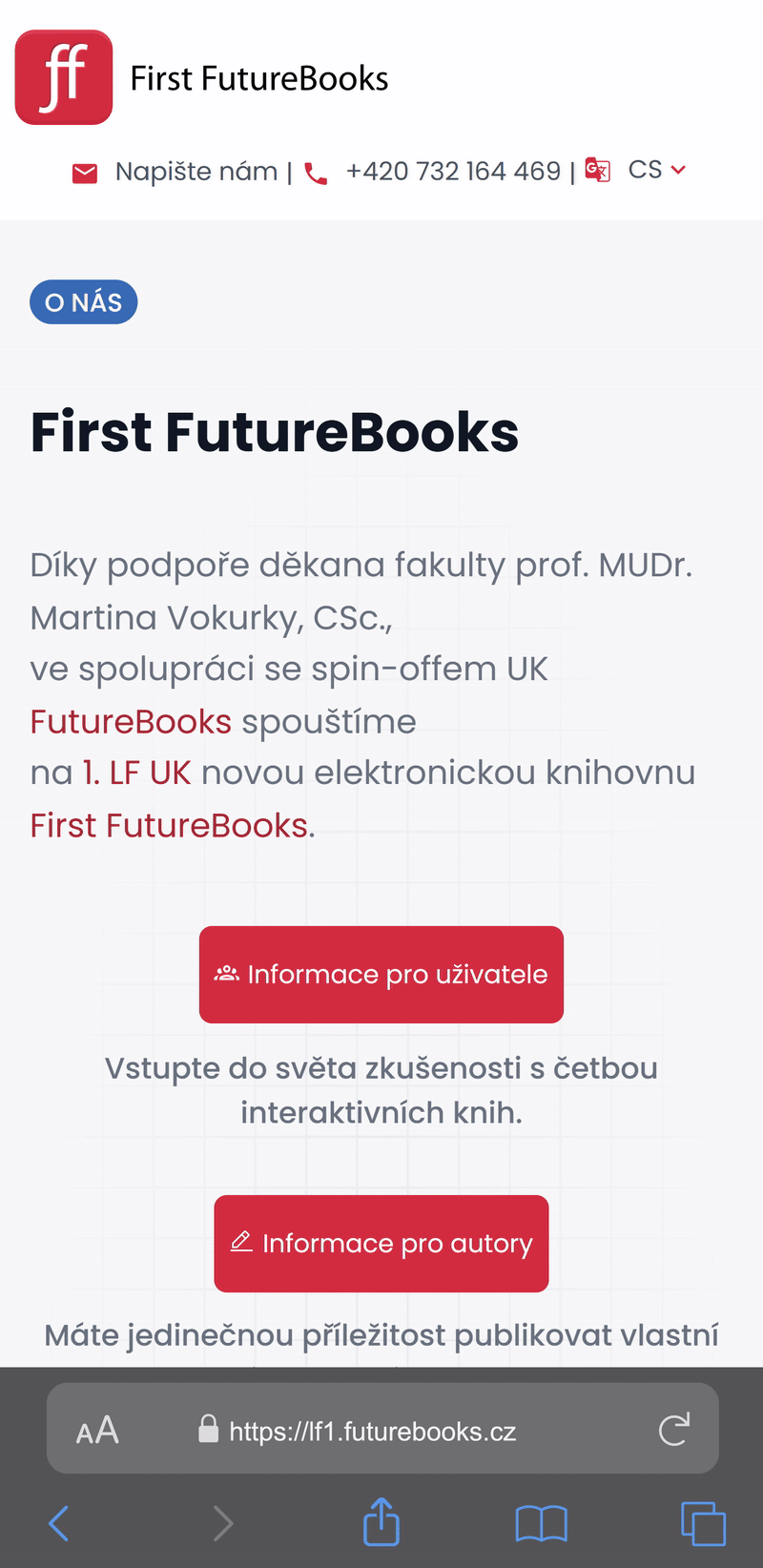
Chrome
If you want to add the app to your home screen using the Chrome browser, follow these steps:
1. Tap the three vertical dots in the top right corner of the Chrome browser to open the menu.
2. In the menu, select "Install".
3. In the dialog box, you can name the shortcut and adjust its title if needed.
4. Confirm by tapping "Add".
To remove the app from your home screen:
1. On the home screen, press and hold the app icon you want to remove.
2. After a moment, an icon with a cross will appear in the corner of the app.
3. Tap the cross icon and confirm the removal.